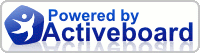how to backup iPhone SMS to computer, a step by step guide.
Step 1: Download Tansee iPhone Transfer SMS free trial version here, then install the software (skip if done yet).
Step 2: Connect iPhone to your computer.
Step 3: Launch Tansee iPhone Transfer SMS , the SMS contacts info will display as shown in your iPhone screen automatically as fig 1. Click on certain contact, all SMS records from him/she will display as fig 2 shown.
Fig 1
Fig 2
Step 4-a: In fig 1 situation, you can click button "Copy ALL SMS" to copy sms from all iPhone contact, then select options:
1: Choose File Type: back up to TXT file or ANTS file;
2: Choose File Path: where to store the backup file, do nothing if you choose default path;
3: Advanced Option: if you choose ANTS format in step 1, you can add a password to protect the file.
Click OK Button to finish the Copy. See fig 3.
Note: You can only copy the first 100 items for each contact in trail version.
Fig 3
Step 4-b: In fig 2 situation, click button "Copy SMS From who" to copy sms from a single contact, select options:
1: Choose File Type: You can only select TXT file format in single contact sms transfer;
2: Choose File Path: where to store the backup file, do nothing if you choose default path;
3: Advanced Option: Disabled in single contact sms transfer.
Click OK Button to finish the Copy. See fig 4.
Note: You can only copy the first 100 items for him/she in trail version.
Fig 4
you see,your important messages will be backuped so easily.
To sumup, this Tansee iPhone Transfer SMS is a very useful tool for backup your iphone SMS details effortlessly. You might need it when you want to backup/manage your SMS on your pc. You can get its full version now at a very competitive price(10% discount currently), or see more details HERE .
Hope this can help you manage all your iPhone SMS messages now.
Focus Global Community
| Post Info | TOPIC: how to transfer SMS from iPhone to computer | ||||||
|---|---|---|---|---|---|---|---|
|
|
|
||||||
|
|
|
||||||
|
|||||||
|
|
||



|